FGLair™ app SET UP - STEP4: Pairing USB: RC type 2 - Easy connection
1
Tap [+] to add a new air conditioner.

2
Select the adapter type of your air conditioner.
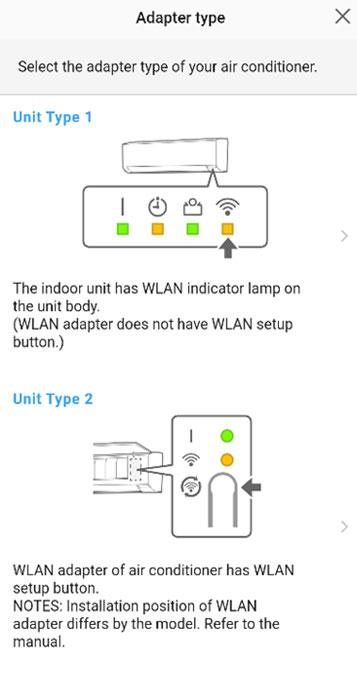
3
Select a [Remote Controller Type 2].
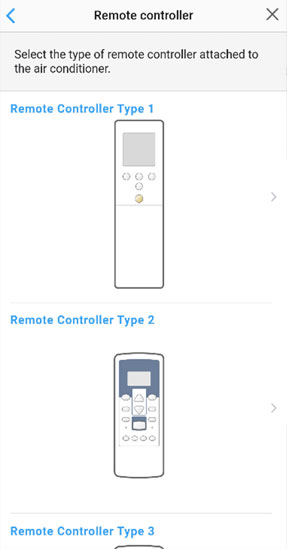
4
Read the note and tap [Next].
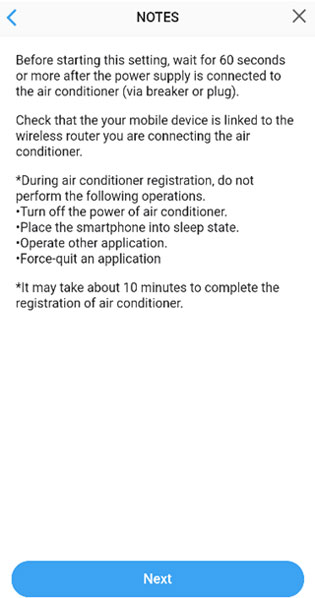
5
Select a [Easy connection].
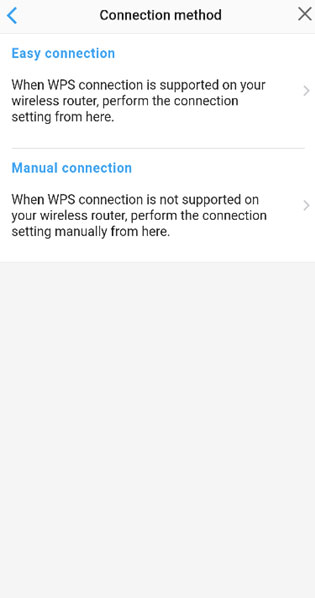
6
Press the WPS button on the wireless router that you are connecting to. Refer to the operating manual of the wireless router for the location of the button and how to press it.
Page scroll
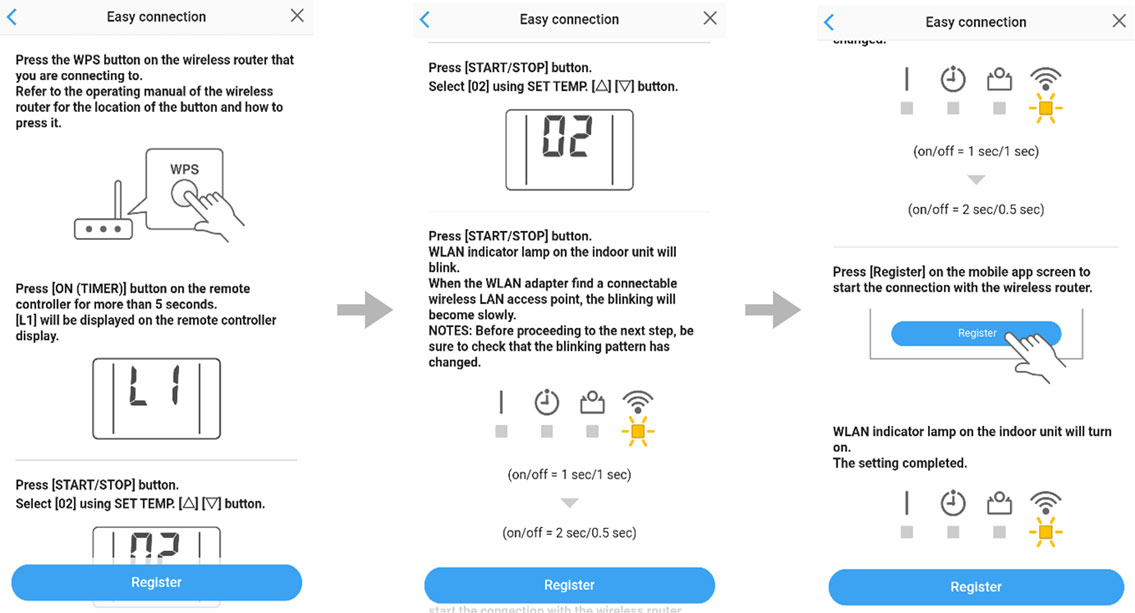
7 * Remote controller shown is a representative model.
【RC type 2】
Press down [TIMER ON] on the remote controller for more than 5 seconds.

8
【RC type 2】
[L1] will be displayed on the remote controller display.

9
Press [START/STOP].

10
Select [02] using  .
.

11
Press [START/STOP].
 on the indoor unit will blink..
on the indoor unit will blink..

12
When the WLAN adapter find a connectable WLAN access point, the blinking will become slowly.
on/off = 1sec/1sec ⇒ on/off = 2sec/0.5sec

13
Press [Register] on the screen on the mobile app to start the connection with the wireless router.
Ckeck that the your mobile device is linked to the wireless router you are connecting the air conditioner.
Page scroll
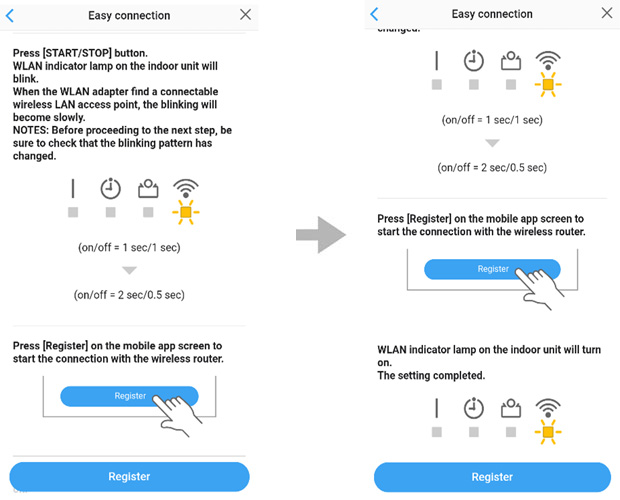
14
WLAN indicator lamp on the indoor unit will turn on.
The setting is completed.
- *
- The time to complete the setting is different depending on the communication environment.
- *
- It takes max 10 minutes to complete the setting.
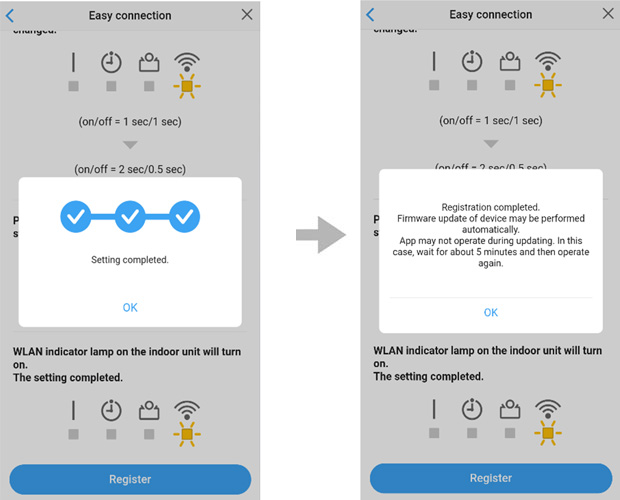
- *
- "FGLair" is a trademark of FUJITSU GENERAL LIMITED.
- *
- The company names and brand names referred to in this page are themselves the trademarks, registered trademarks, and products of the respective companies.
- *
- Screens, figures and movies are only for explanation.








 GLOBAL | English
GLOBAL | English