FGLair™ app SET UP - STEP4: Pairing External type - Easy connection
1
Tap [+] to add a new air conditioner.

2
Select the adapter type of your air conditioner.
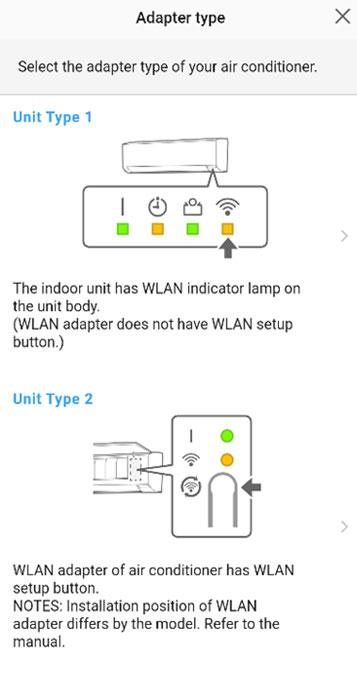
3
Read the note and tap [Next].
Page scroll
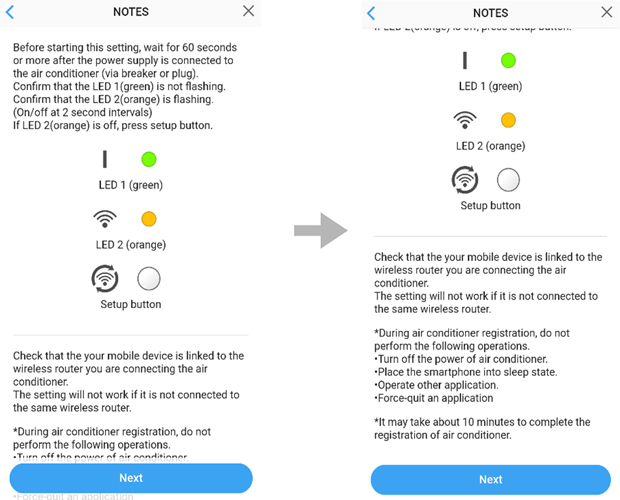
4
Select a [Easy connection].
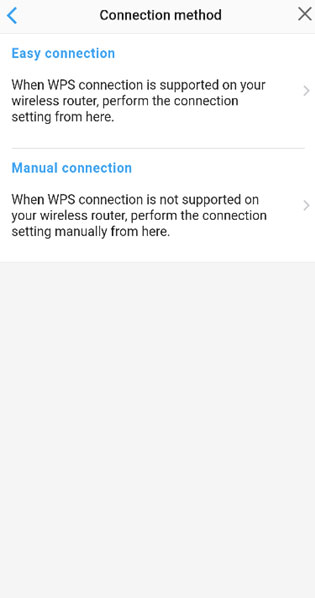
5
Press the WPS button on the wireless router that you are connecting to.
Page scroll
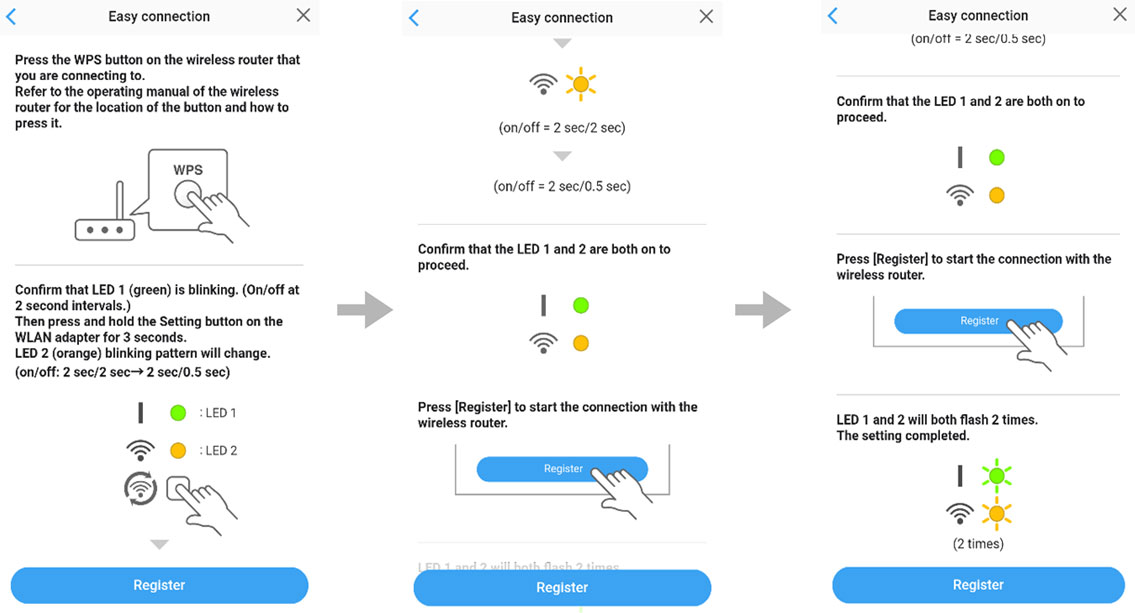
6
Confirm that LED 2 is flashing.(On/off at 2-second intervals.)
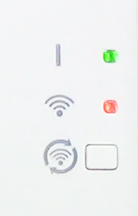
7
Then press and hold the Setting button on the WLAN adapter for 3 seconds.

8
LED 2 lighting will change.(on/off: 2sec/2sec → 2sec/0.5sec)
9
Confirm that the LED 1 and 2 is both on to proceed.
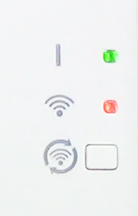
10
Press [Register] to start the connection with the wireless router.
Ckeck that the your mobile device is linked to the wireless router you are connecting the air conditioner.
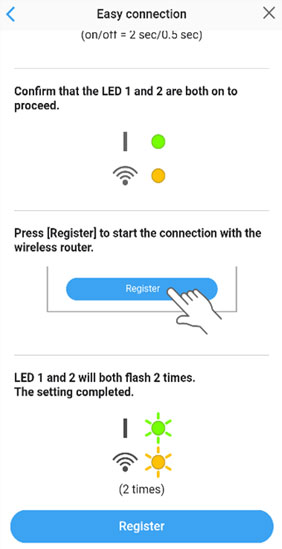
11
LED 1 and 2 will both flash 2 times.
The setting is completed.
- *
- The time to complete the setting is different depending on the communication environment.
- *
- It takes max 10 minutes to complete the setting.
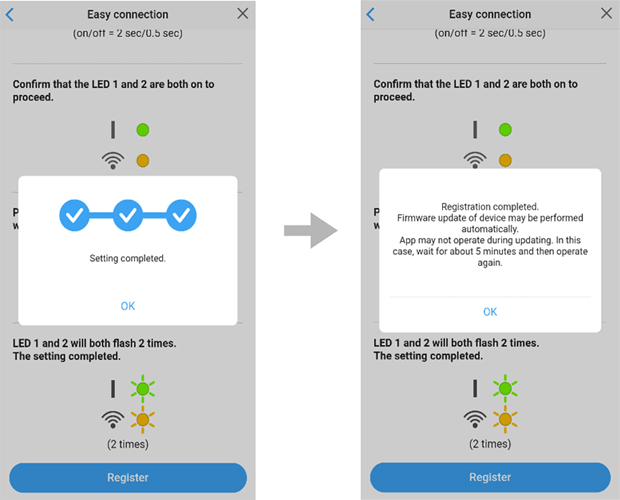
- *
- "FGLair" is a trademark of FUJITSU GENERAL LIMITED.
- *
- The company names and brand names referred to in this page are themselves the trademarks, registered trademarks, and products of the respective companies.
- *
- Screens, figures and movies are only for explanation.








 GLOBAL | English
GLOBAL | English