STEP1: Push notification
Tap on the push notification.Go to STEP3.
- *
- If you have multiple indoor units that can be updated, you will receive multiple notifications.
- *
- Tapping on the push notification will clear it. However, it will appear again if the update is not completed.
- *
- If the push notification settings are hidden, launch the AIRSTAGE Mobile app and start from STEP2.
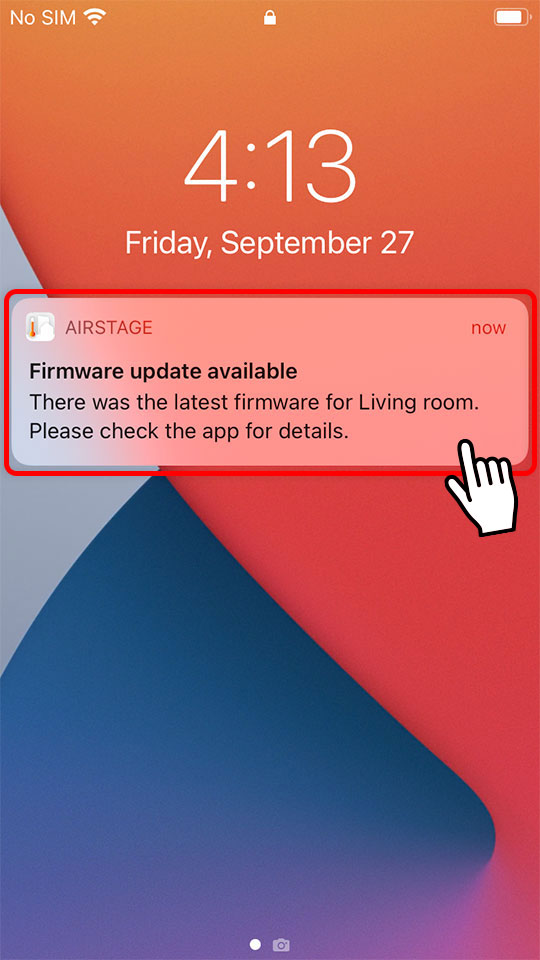
STEP2: Device List
Tap on the air conditioner.
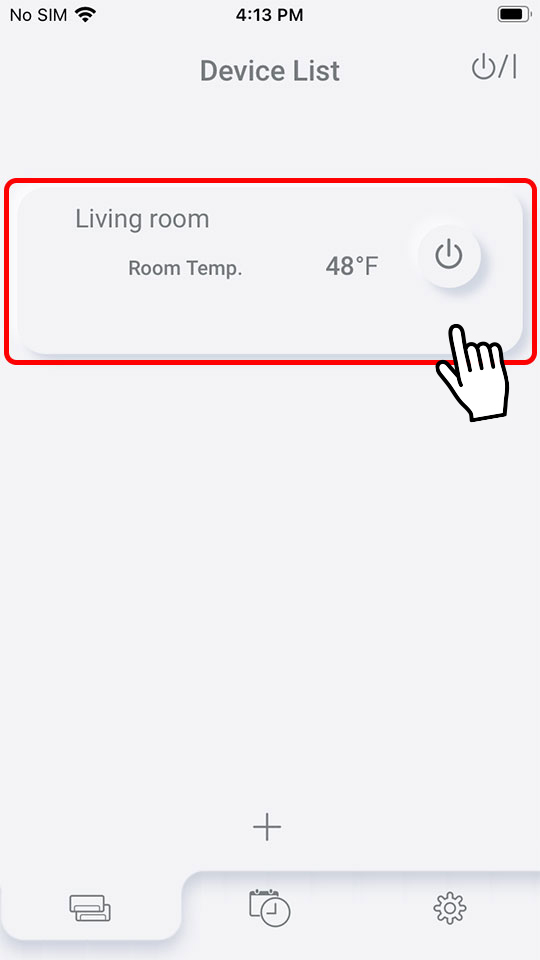
Tap on the information icon.
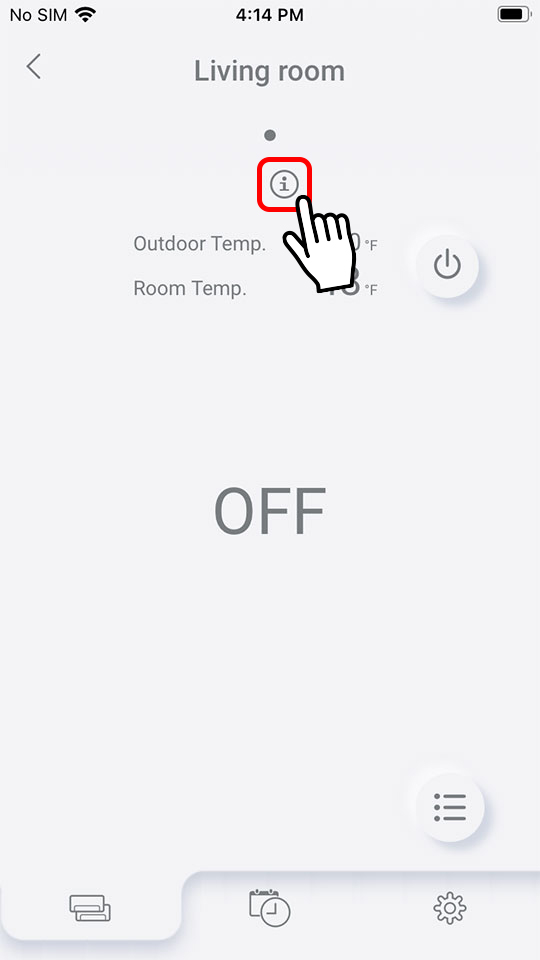
Tap on “Confirm.”
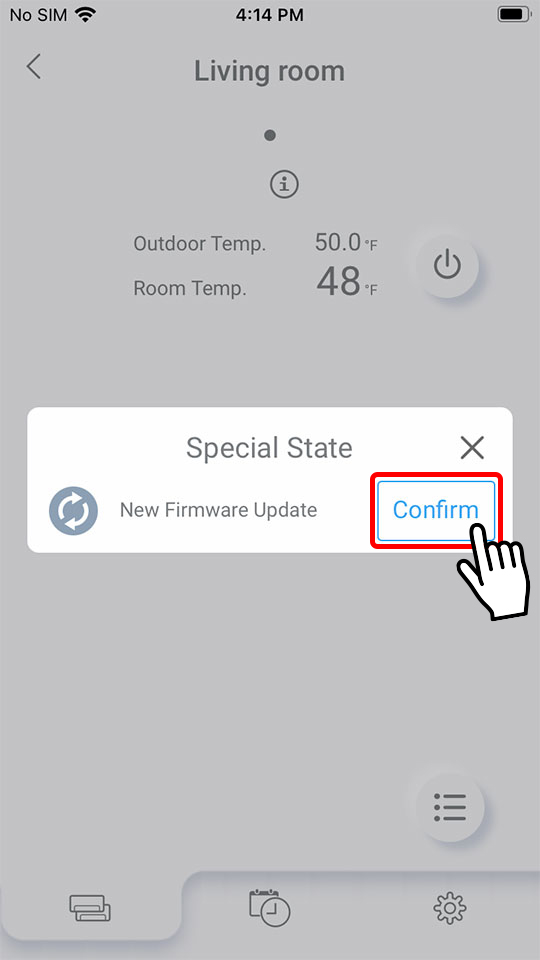
STEP3: Firmware information
Tap “Update Confirm.”
- *
- The firmware of Indoor Unit S1 will be updated.
- The update does not apply to the firmware of Indoor Unit S2.
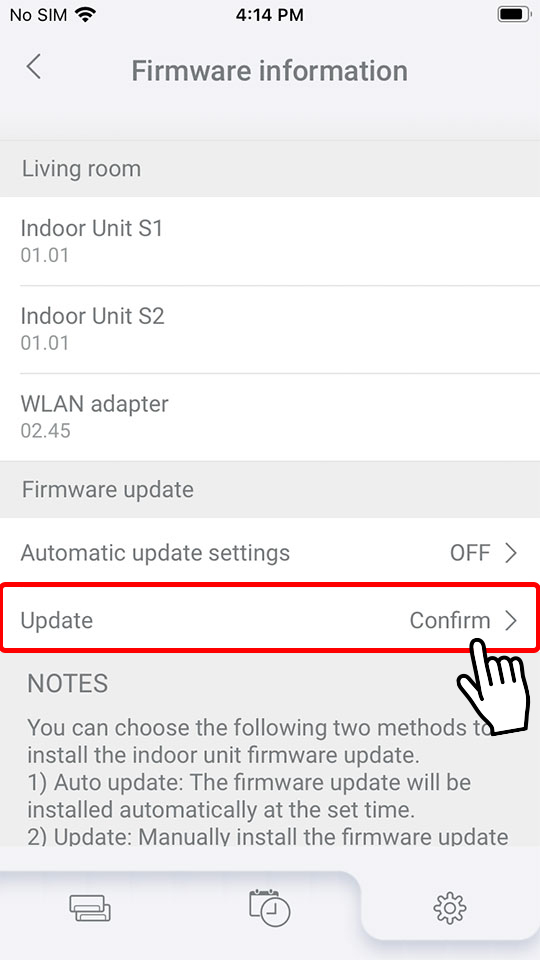
STEP4: Update
Tap on “Update.”
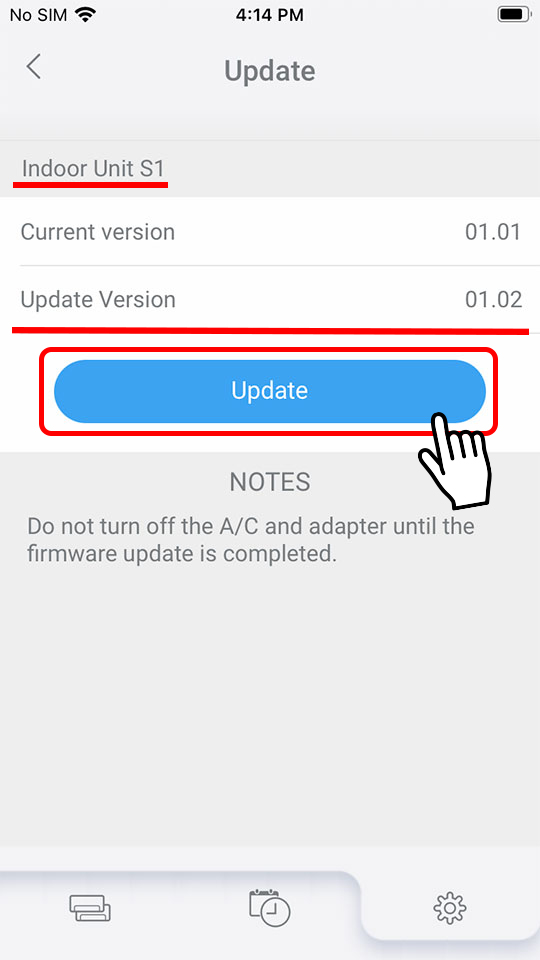
STEP5: Notes
Tap on “OK” to start the update.
- *
- The air conditioner cannot be used while the update is in progress.
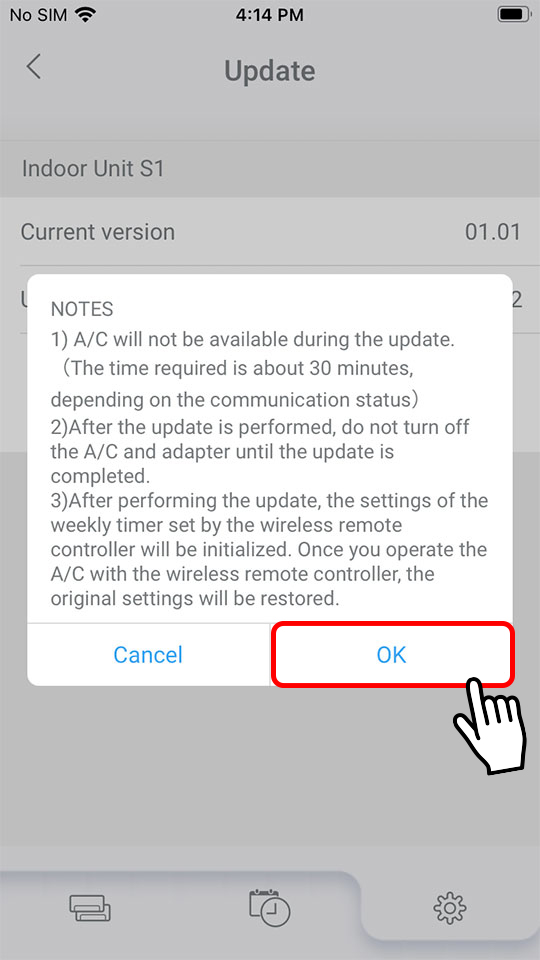
STEP6: Preparing - Updating
Do not turn off the air conditioner while the firmware update is in progress.
It takes approximately 10 minutes to complete the update.
- *
- If the update is interrupted due to an unexpected power outage or other reasons, start again from STEP2.
- *
- If “Automatic update settings” is set to “ON,” it may take up to 24 hours for the automatic update to be performed.
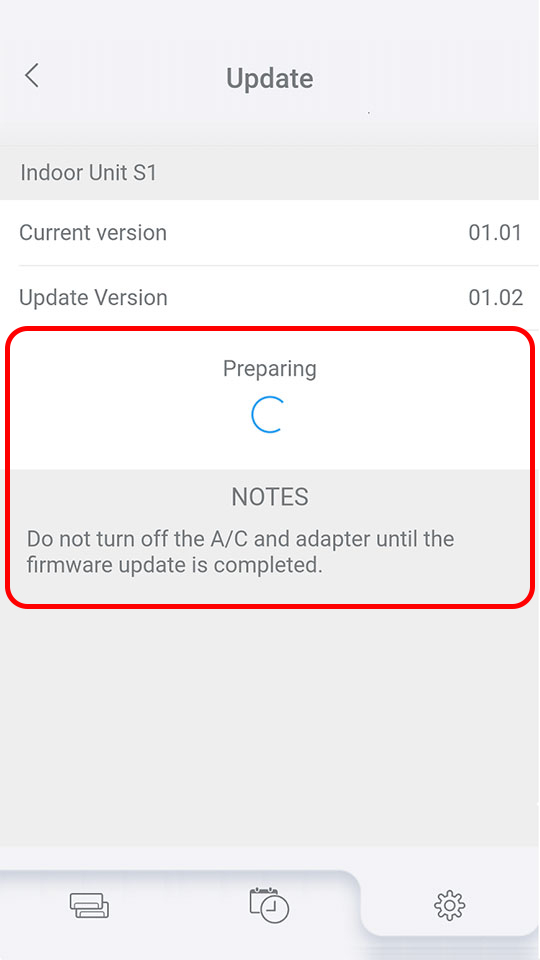
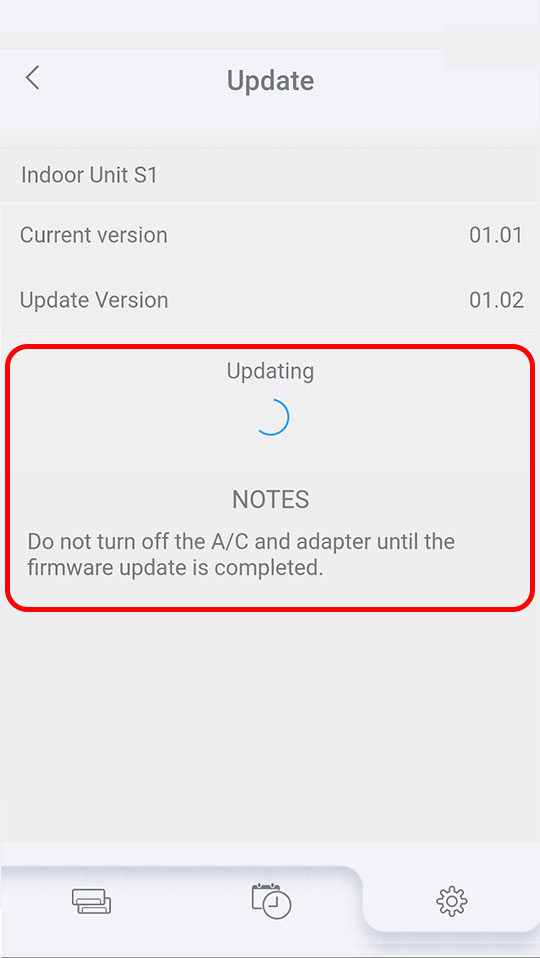
STEP7: Install Complete
Tap on “OK” to complete the update.
Check that the firmware version has been updated successfully.
If there is another air conditioner that can be updated, return to STEP1 to update it.
After all updates are completed, turn on the updated air conditioners using their wireless remote controllers to make sure they are working properly.
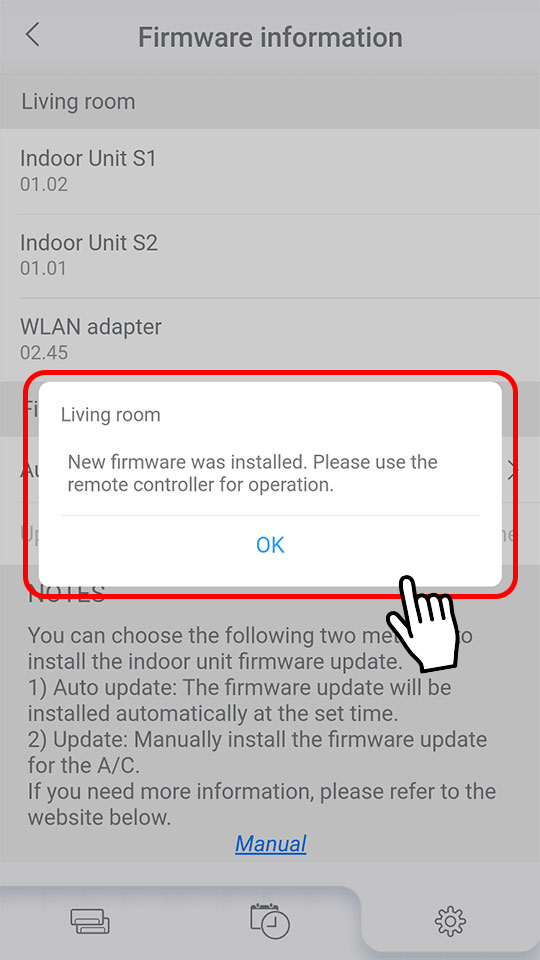
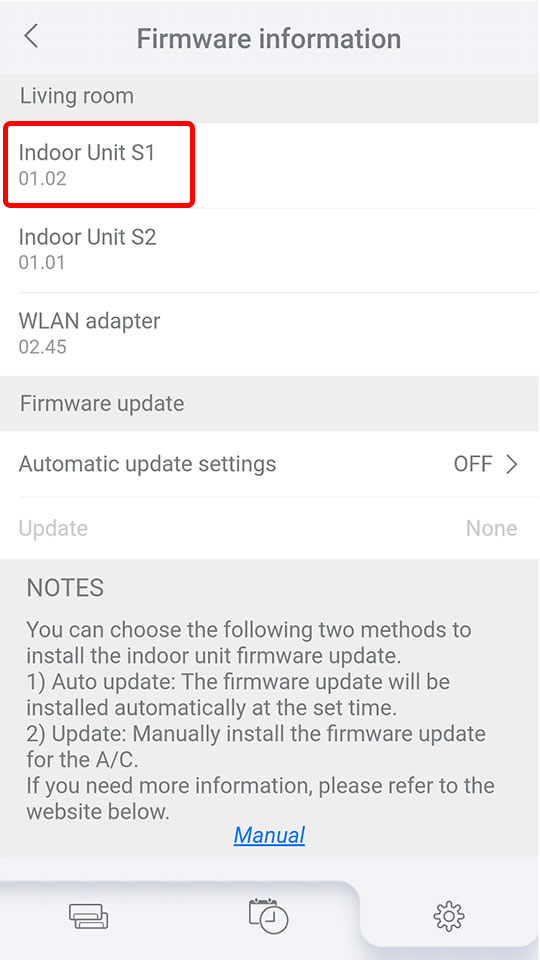








 GLOBAL | English
GLOBAL | English