FAQ: Wireless Control How do I manually connect a WLAN adapter using my smartphone running iOS 14 (or tablet running iPad OS 14)?
- 0122
Answer
When you start to manually connect a WLAN adapter using your smartphone running iOS 14 or tablet running iPad OS 14, a message will pop up on the screen of your smartphone or tablet as shown below.
1.
When you see this message, return to the Home Screen of your smartphone or tablet.

2.
Tap the Settings icon.
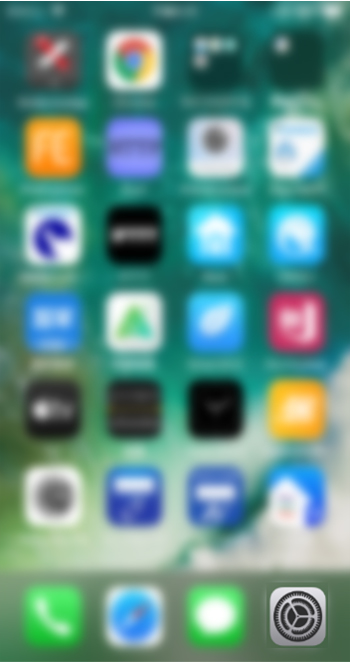
3.
Tap the wireless LAN icon.
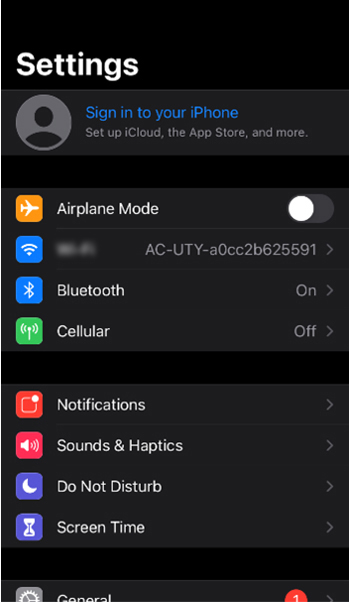
4.
Tap the SSID of the access point to which you want to connect.
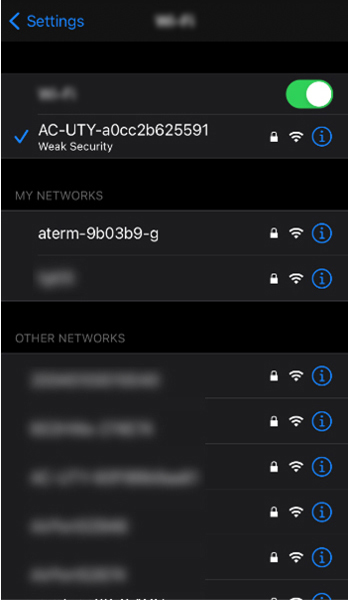
5.
When you successfully make a connection to the access point, return to the Home Screen.
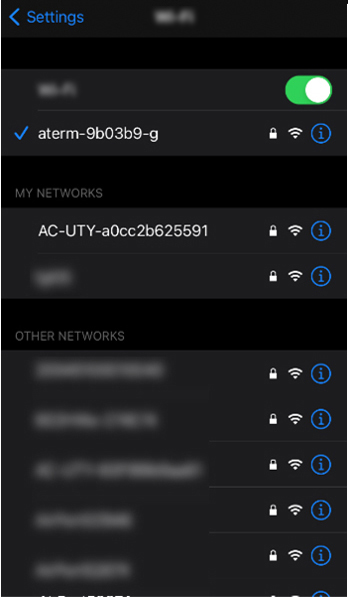
6.
Tap the FGLair icon.
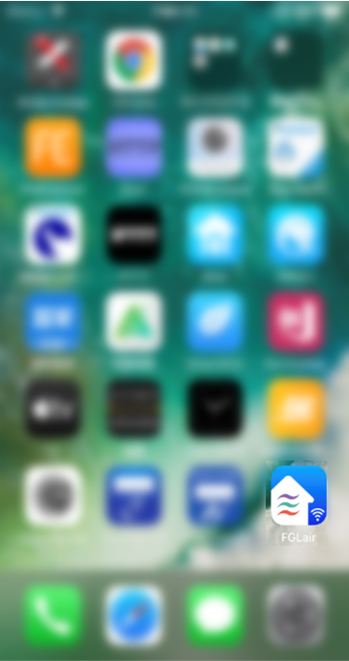
7.
Tap Continue.
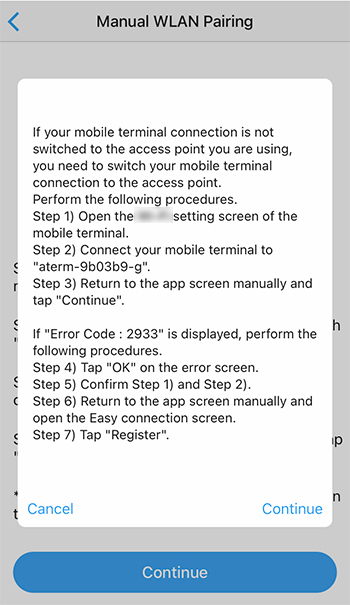
8.
The message "Registering new air conditioner with your account" will appear on the screen.
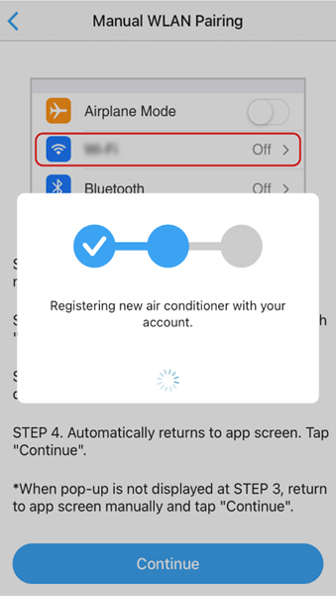
9.
The message "Initializing air conditioner" will appear.
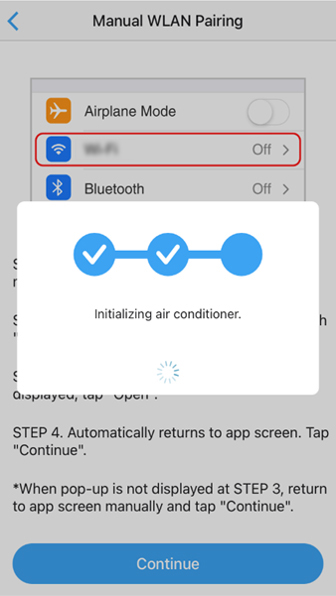
10.
The message "Setting completed" will appear.
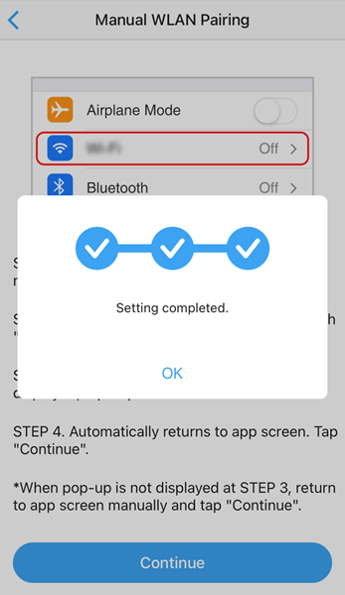
If you see error code 293x on the screen, take the following steps:
1.
Tap OK.
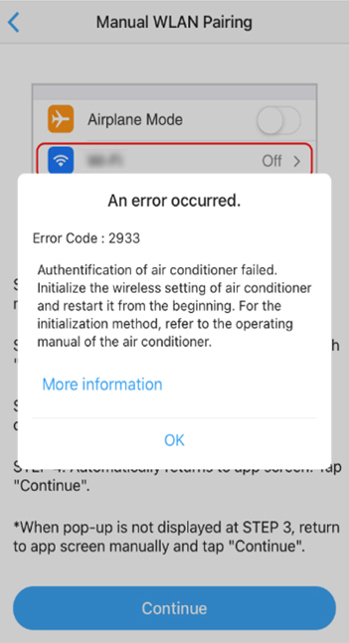
2.
When you see this message, return to the Home Screen of your smartphone or tablet.
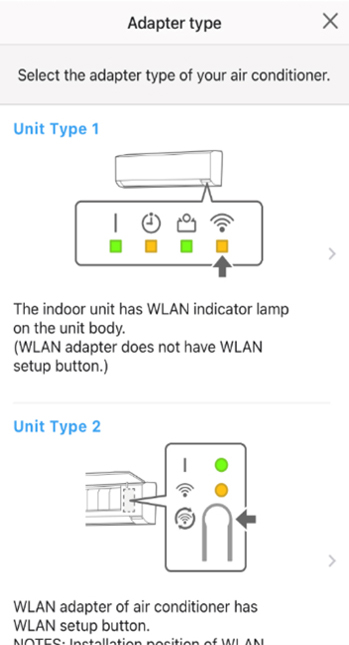
3.
Tap the Settings icon.
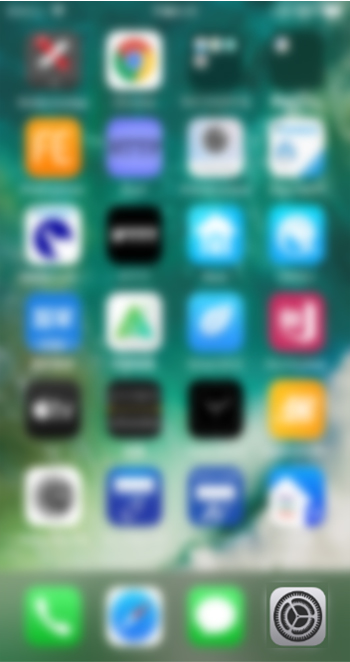
4.
Tap the wireless LAN icon.
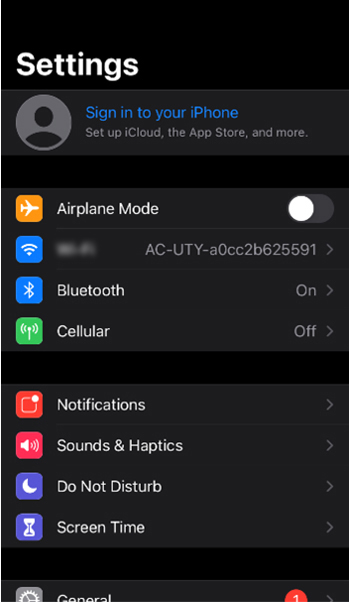
5.
Tap the SSID of the access point to which you want to connect.
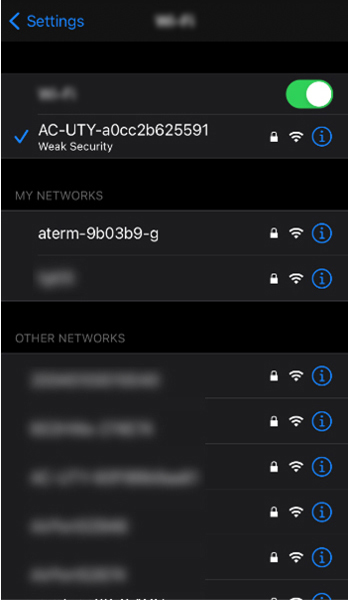
6.
When you successfully make a connection to the access point, return to the Home Screen.
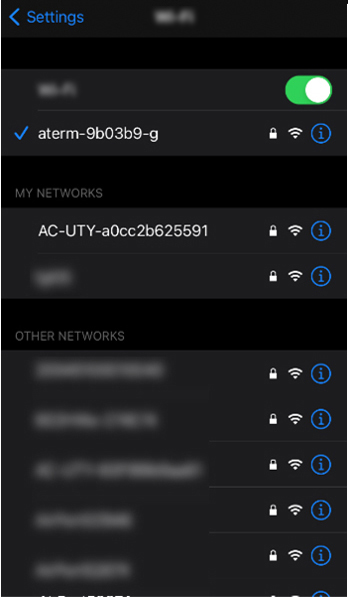
7.
Tap the FGLair icon.
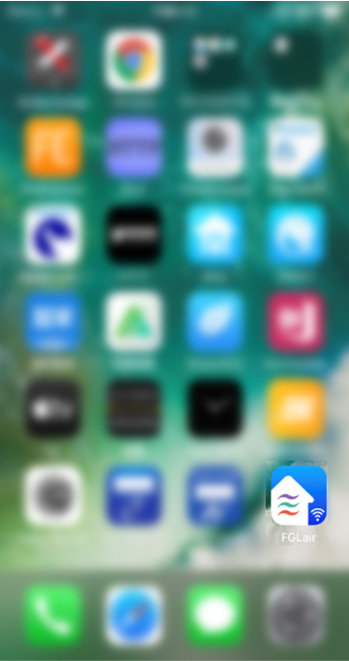
8.
Tap Unit Type.
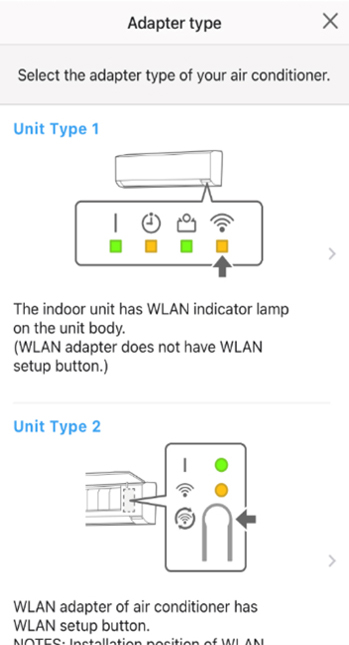
9.
Tap Next.
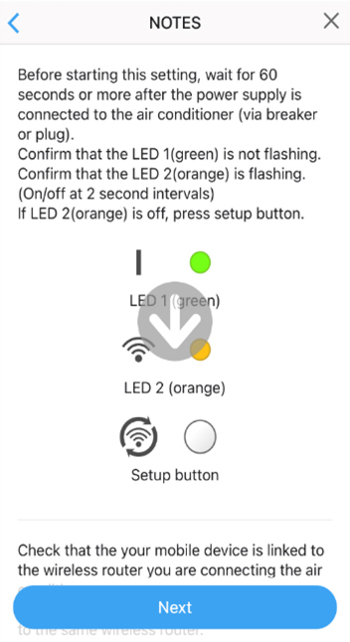
10.
Tap Easy connection.
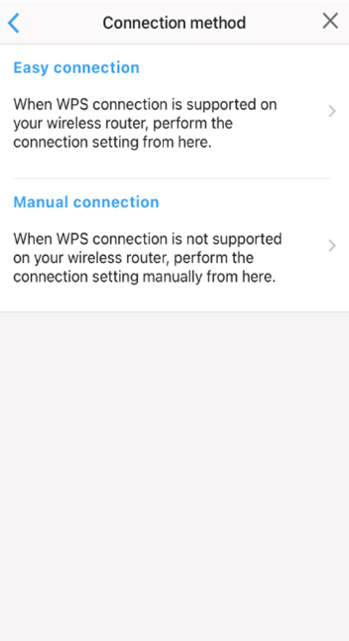
11.
Tap Register.
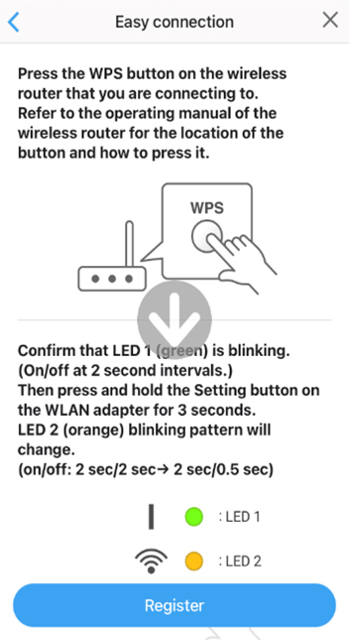
12.
The message "Registering new air conditioner with your account" will appear on the screen.
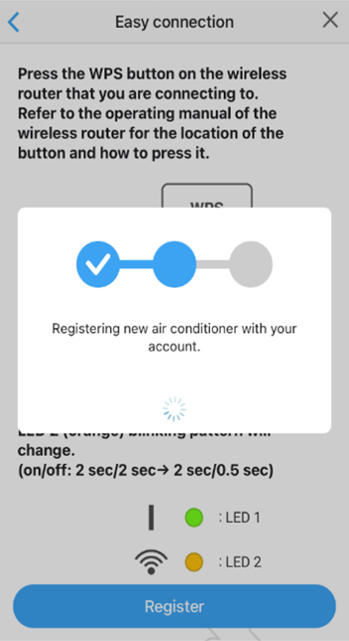
13.
The message "Initializing air conditioner" will appear.
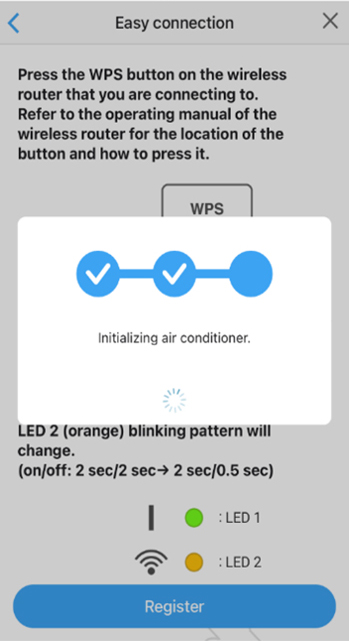
14.
The message "Setting completed" will appear.
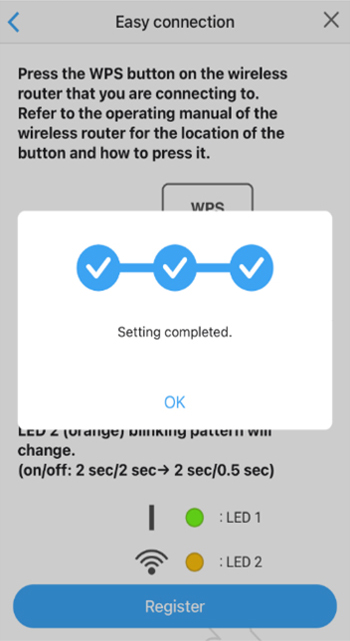








 GLOBAL | English
GLOBAL | English